How to Solve the Connection Problems of Colorimeter App
What is the Bluetooth pairing code of the colorimeter? Why no corresponding colorimeter can be searched in the mobile APP? Why the colorimeter app stays on the initial interface? New users always encounter some problems when using colorimeters such as the connection between APP and the instrument. In this article, we will introduce some frequently asked questions and how to solve the connection problems of colorimeter app.
Linshang launched five colorimeters with app, respectively LS170, LS171, LS172B, LS173B, LS175, all these products use the same colorimeter app.
How to Solve the Connection Problems of Colorimeter App
What is the Bluetooth pairing code of the colorimeter?
Many users directly select the SN (such as LS171000004) of the colorimeter as the connected device from the available devices on mobile Bluetooth interface, and get the prompt “Pair with LS171000004?” What is the Bluetooth pairing code of the colorimeter?
Please do not connect the colorimeter directly from the Bluetooth interface of the mobile phone. Open the LScolor app, click the SN of the corresponding colorimeter from the Connect Device interface. (Please make sure the Bluetooth and the device is on)
Why no corresponding colorimeter can be searched in the mobile APP?
The colorimeter has been turned on, but no available device can be searched after opening the app. If this problem occurs, please choose one of the following methods to enable the Location Service.
-
Enable Location Service for an Android device.
Tap on Settings ->Search “Location” and tap it -> Toggle the Location switch to ON.
-
Enable Location Service for an iOS device.
Tap on the Settings ->Tap Privacy-> Toggle the Location switch to ON.
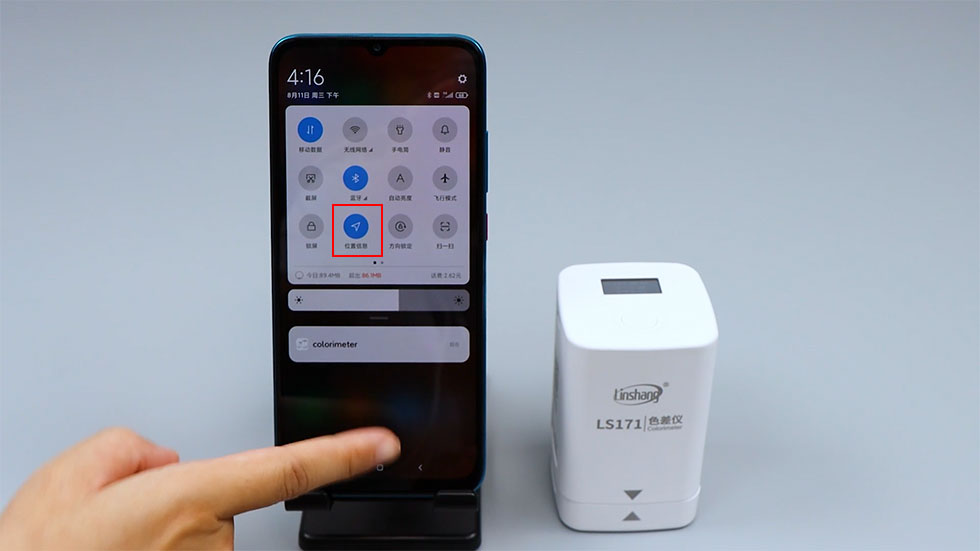
Why does the colorimeter app stays on the initial interface?
If the APP stays in the initial interface and cannot enter the measurement interface, please confirm whether a certain permission is forbidden when opening the APP for the first time.
This problem can be solved in the following two methods:
Uninstall the APP and reinstall the APP, and allow all permissions once you start using it.
-
Changing App Permissions.
Android Apps permissions:
Open up the Settings app and head to the Apps & notifications menu. Then, tap on the LScolor app. Tap on Permissions to see everything the LScolor app has access to, please turn on the Location & Access and change files on internal storage permissions, toggle the switch to On.
IOS Apps permissions:
From the interface of “Settings”, tap Privacy to see all the permissions available on your phone: access to Location & Access and change files on internal storage, toggle the switch to ON and enable these permissions.
Note:
The "Location" permission is required for the mobile phone system to scan and connect to Bluetooth devices; the "Access and change files on internal storage" permission is required for saving color information and historical records. The LScolor APP doesn't need internet and will not actively send data outside the app, no security risk such as data leakage.